|
A connection of mine, John McGowan had a great question, the other day. This is what John asked:
"At the bottom of the invitation screen where you put a personal note, is it possible to modify permanently the verbiage "I'd like to add you to my professional network on LinkedIn."? I like to personalize it a little more, but have it default to that instead of having to retype or cut and paste all the time. Thanks for your help! I have to tell you, that the short answer is no. "Unfortunately this functionality is not currently available within our messaging system on LinkedIn however I can definitely see the need for it and appreciate you taking the time to provide your feedback! I will forward on to the correct team here at LinkedIn! In the meantime, stay tuned to our blog (Linkedin blog - Tamas BANKI), when we release new products/features, we'll update there first! Thanks! As Amber Lujan told in Mar 21, 2013. Since then, nothing has happened. BUT there is a longer answer I know and I do, is that you can have an "automatized learned instinct", what I mean with it, is that you can have/create Personalised Template letters. When ever I see someone saw my Linkedin Profile, not in my network, I send that person a personalized template letter. Template:I wrote the frame text, I personalize, if there is a topic I can add. Personalize:if I see some interesting point on his profile, I react on that. - - - - - - - - - - - - - - - - - - - - - - - - - - - - - - - - - - - - - - - - - - - - - - - - As I read somewhere the only place on LinkedIn where the member has a possibility to create a personalized invitation message is when the member views the Profile of another member and clicks on the Connect button/link, or when one is viewed and finds the viewer on Who's viewed your profile. When the invitation dialogue screen displays the member can create a custom invitation message (or copy in from Notepad or any other text composer). - - - - - - - - - - - - - - - - - - - - - - - - - - - - - - - - - - - - - - - - - - - - - - - - Other Templates, Linkedin provides: If you own or manage a Group, you can have 4 different Templates:
- - - - - - - - - - - - - - - - - - - - - - - - - - - - - - - - - - - - - - - - - - - - - - - - Sending messages to 1 or more contacts via Linkedin or your email provider:To send a message from your Contacts page:
To send message to up to 50 of your connections on Linkedin (5. is about a kind of Template option): To send a message to one or more connections from your inbox:
BIO: @TamasBANKI is a Linkedin Expert (@DrLinkedin). Joined Linkedin in 2007 and helped over 1700 professionals and students with Linkedin.
0 Comments
Your comment will be posted after it is approved.
Leave a Reply. |
AuthorI am Tamas BANKI, I'm the #1 Hungarian Linkedin Expert since 2011 Archives
February 2024
Categories
All
|
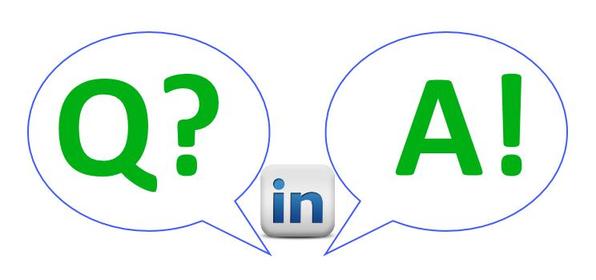

 RSS Feed
RSS Feed